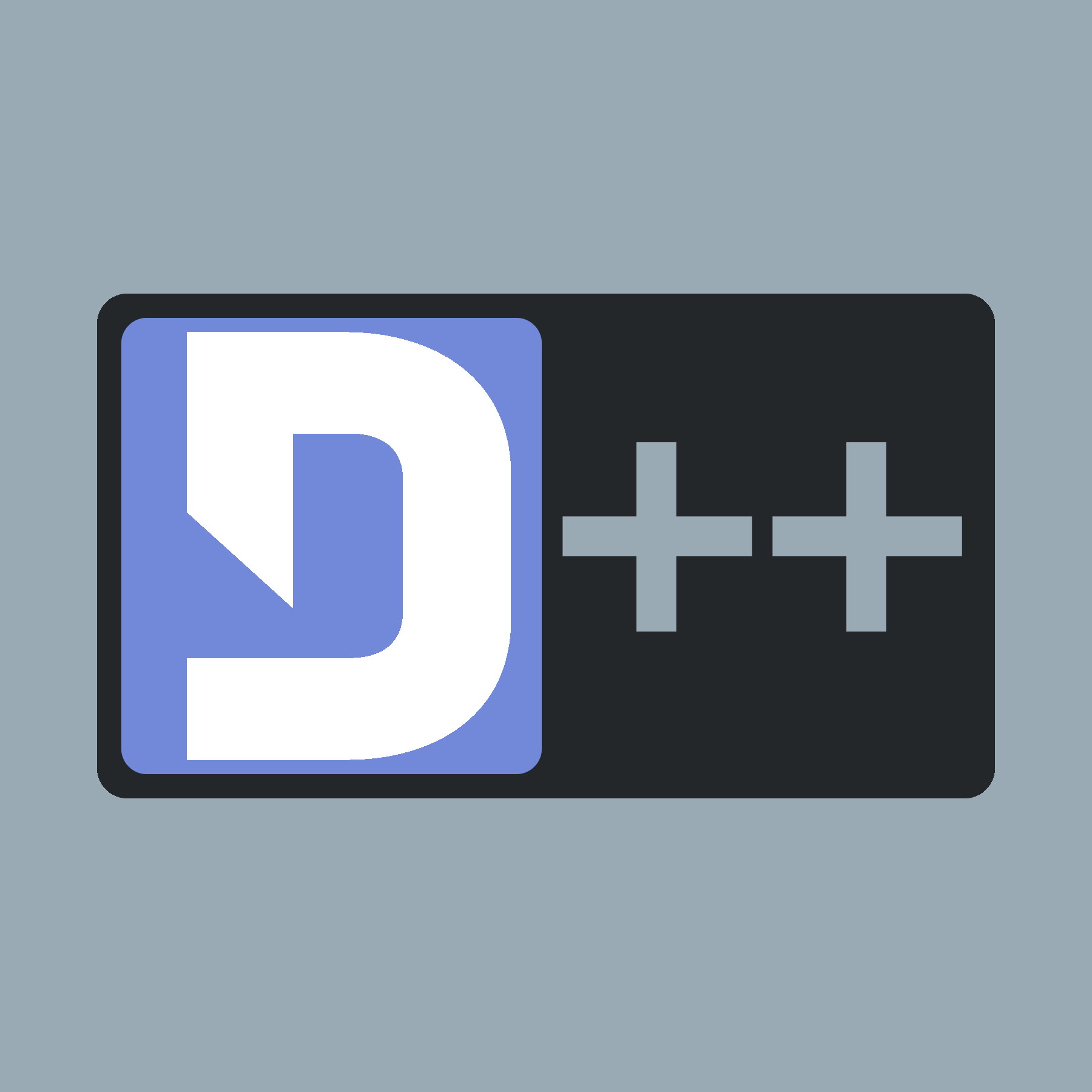 |
D++ (DPP)
C++ Discord API Bot Library
|
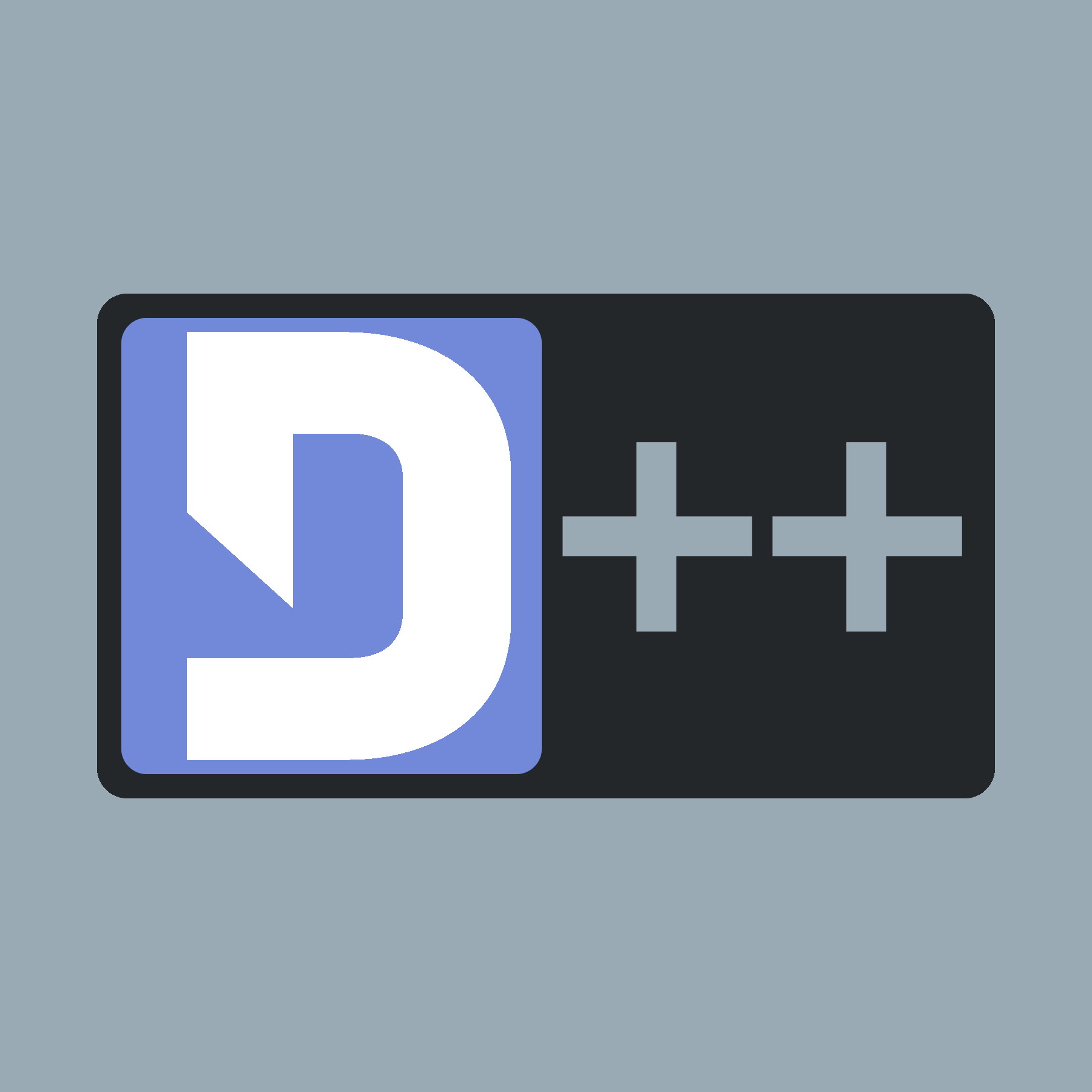 |
D++ (DPP)
C++ Discord API Bot Library
|
This tutorial will cover creating two types of select menus:
This first example demonstrates creating a select menu, receiving select menu clicks, and sending a response message.
#include <dpp/dpp.h> #include <dpp/unicode_emoji.h> int main() { dpp::cluster bot("token"); bot.on_log(dpp::utility::cout_logger()); /* The event is fired when someone issues your commands */ bot.on_slashcommand([&bot](const dpp::slashcommand_t& event) { /* Check which command they ran */ if (event.command.get_command_name() == "select") { /* Create a message */ dpp::message msg(event.command.channel_id, "This text has a select menu!"); /* Add an action row, and a select menu within the action row. */ msg.add_component( dpp::component().add_component( dpp::component() .set_type(dpp::cot_selectmenu) .set_placeholder("Pick something") .add_select_option(dpp::select_option("label1","value1","description1").set_emoji(dpp::unicode_emoji::smile)) .add_select_option(dpp::select_option("label2","value2","description2").set_emoji(dpp::unicode_emoji::slight_smile)) .set_id("myselectid") ) ); /* Reply to the user with our message. */ event.reply(msg); } }); /* When a user clicks your select menu , the on_select_click event will fire, * containing the custom_id you defined in your select menu. */ bot.on_select_click([&bot](const dpp::select_click_t & event) { /* Select clicks are still interactions, and must be replied to in some form to * prevent the "this interaction has failed" message from Discord to the user. */ event.reply("You clicked " + event.custom_id + " and chose: " + event.values[0]); }); bot.on_ready([&bot](const dpp::ready_t& event) { if (dpp::run_once<struct register_bot_commands>()) { /* Create and register a command when the bot is ready */ bot.global_command_create(dpp::slashcommand("select", "Select something at random!", bot.me.id)); } }); bot.start(dpp::st_wait); return 0; }
This second example demonstrates:
#include <dpp/dpp.h> int main() { dpp::cluster bot("token"); bot.on_log(dpp::utility::cout_logger()); /* The event is fired when someone issues your commands */ bot.on_slashcommand([&bot](const dpp::slashcommand_t& event) { /* Check which command they ran */ if (event.command.get_command_name() == "select") { /* Create a message */ dpp::message msg(event.command.channel_id, "This text has a select menu!"); /* Add an action row, and a select menu within the action row. * * By default, max values is 1, meaning people can only pick 1 option. * We're changing this to two, so people can select multiple options! * We'll also set the min_values to 2 so people have to pick another value! */ msg.add_component( dpp::component().add_component( dpp::component() .set_type(dpp::cot_role_selectmenu) .set_min_values(2) .set_max_values(2) .set_id("myselectid") ) ); /* Reply to the user with our message. */ event.reply(msg); } }); bot.on_ready([&bot](const dpp::ready_t& event) { if (dpp::run_once<struct register_bot_commands>()) { /* Create and register a command when the bot is ready */ bot.global_command_create(dpp::slashcommand("select", "Select something at random!", bot.me.id)); } }); bot.start(dpp::st_wait); return 0; }